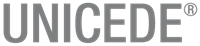Layers
Validation rules for fields related to layers.

Links to Layer fields information
Type field
| Item | Information |
|---|---|
| Description | The Type field identifies each layer and sublimit. Users can create items by selecting "Layer" or "Sublimit" in the Add row. |
| Validation rules | Not applicable |
| Default value | Not applicable |
Layer ID field
| Item | Information |
|---|---|
| Description | The Layer ID field identifies a unique user-defined layer. |
| Validation rules |
|
| Default value | Not applicable. |
Sublimit ID field
| Item | Information |
|---|---|
| Description | The Sublimit ID field contains the ID for the sublimit. |
| Validation rules | This field is read-only. |
| Default value | Not applicable. |
Currency field
| Item | Information |
|---|---|
| Description | The Currency field identifies the currency code for the contract to which this layer belongs. |
| Validation rules | This field is read-only. |
| Default value | Not applicable. |
Perils field
| Item | Information |
|---|---|
| Description | The Perils field lists the perils that are covered
by this layer. Note: To specify multiple perils in a single entry
within an import file, separate the corresponding peril codes with a plus
(+) symbol, for example, PWH+PES). |
| Validation rules | The validation rules for the field are:
|
| Default value | The default is for all perils to be selected (PAL). |
Applies To Locations field
| Item | Information |
|---|---|
| Description | The Applies To Locations field is used to specify the sublimit area to which the sublimit will be applied. Values include "Create New", "All", and any existing sublimit areas. |
| Validation rules | Not applicable. You select a value in the list. |
| Default value | Not applicable. Select a value in the list. |
Limit Type field
| Item | Information |
|---|---|
| Description | The Limit Type field is used to specify one of the
following limit types:
For detailed information about the effects that each layer limit type has on the related layer fields, see Limit Fields for Layers. For a list of the valid limit type combinations for layers, sublimits, and locations, see Limit Type Combinations. |
| Validation rules | This field identifies the limit type for the selected layer. |
| Default value | The default value is B - Blanket Limit. |
Total Limit (Limit 1 and Limit 2) field
| Item | Information |
|---|---|
| Description | Occurrence limit for layers For Excess Limit policies, enter the appropriate limit. If statutory cover applies above one excess layer, include another layer record. For detailed information about the effects that each layer limit type has on the total limit and on related limit fields, see Limit Fields for Layers. For Workers' Compensation policies, enter terms in the layer record, not in the location record. For statutory coverage with no deductible or retention, no layer is required (loss is unlimited). If a deductible applies, include a layer record, and make sure that the total limit is a large value. Occurrence limit amount for sublimits (Limit 1) Enter amount for coverage A limit for: blanket (B), excess (E), by-coverage (C, C100, and CAI), and combined coverage (CB) sublimits. For all other sublimit types, this field is not applicable. Enter amount for amount for sublimits (Limit 2) Enter amount for coverage B limit for: by-coverage (C, C100, and CAI) sublimits. For all other sublimit types, this field is not applicable. |
| Validation rules | These are the validation rules for layers for Limit 1 and
Limit 2 fields.
These are the validation rules for sublimits (Limit 1):
Validation rules for sublimits (Limit 2):
|
| Default value | Not applicable. |
Participation Limit (Limit 2) field
| Item | Information |
|---|---|
| Description | Participation limit for layers The Participation Limit (Limit 2) field displays the occurrence participation limit for layers. For E - Excess Limit policies, this field represents the gross limit for the insurer's participation in this layer before ceded reinsurance, if any. For example, if the insurer signs 4% of 100 million excess of 5 million, then the gross limit is 4 million. For detailed information about the effects that each of the layer limit types has on the participation limit and other related layer fields, see Limit Fields for Layers. Participation limit for sublimits The Participation Limit (Limit 2) field displays the occurrence participation limit for sublimits. For E - Excess Limit policies, this field represents the gross limit for the insurer's participation in this layer before ceded reinsurance, if any. For example, if the insurer signs 4% of 100 million excess of 5 million, then the gross limit is 4 million. For detailed information about the effects that each of the layer limit types has on the participation limit and other related layer fields, see Limit Fields for Layers. |
| Validation rules | These are the validation rules for layers for this field.
These are the validation rules for sublimits for this field:
|
| Default value | Not applicable. |
Limit 3 (Limit C) (for sublimits only) field
| Item | Information |
|---|---|
| Description | The Limit 3 (Limit C) field specifies Coverage C limit for by-coverage (C, C100, and CAI) sublimits. The field does not apply to any other sublimit types. |
| Validation rules | The validation rules for the this field are:
|
| Default value | Not applicable. |
Limit 4 (Limit D) (for sublimits only) field
| Item | Information |
|---|---|
| Description | The Limit 4 (Limit D) field specifies Coverage D limit for by-coverage (C, C100, and CAI) and combined coverage (CB) sublimits. The field does not apply to any other sublimit types. |
| Validation rules |
The validation rules for sublimits for Limit 4 (Limit D) are:
|
| Default value | Not applicable. |
Participation Limit % (0-1) field
| Item | Information |
|---|---|
| Description | The Participation Limit % (0-1) field displays the
occurrence participation limit as a percentage of the total
limit. Touchstone updates the value in this field when you modify the value in the Participation Limit (Limit 2) column, and vice-versa. This field is not supported for sublimits. |
| Validation rules | These are the validation rules for the Participation %
(0-1) field:
|
| Default value | See "Validation rules" for information about field defaults. |
Attachment Point field
| Item | Information |
|---|---|
| Description | Attachment point for layers This field specifies the amount of original risk above which the limit will be attached. You can enter deductibles separately or include deductibles as part of the attachment point with a $0 deductible used. For detailed information about the effects that each of the layer limit types has on the attachment point and other related layer fields, see Limit Fields for Layers. Attachment point for sublimitsThis field specifies the Coverage A attachment point for by-coverage (C, C100, and CAI) sublimits. For all other sublimit types, this field is not applicable. |
| Validation rules | These are the validation rules for this field:
|
| Default value | The default value is 0. |
Attachment 2 (Attachment B) (for sublimits only) field
| Item | Information |
|---|---|
| Description | The Attachment 2 (Attachment B) field specifies the Coverage B attachment point for by-coverage (C, C100, and CAI) sublimits.The field does not apply to any other sublimit types. |
| Validation rules | The validation rules for sublimits for this field are:
|
| Default value | Not applicable. |
Attachment 3 (Attachment C) (for sublimits only) field
| Item | Information |
|---|---|
| Description | The Attachment 3 (Attachment C) field specifies the Coverage C attachment point for by-coverage (C, C100, and CAI) sublimits. The field does not apply to any other sublimit types. |
| Validation rules | The validation rules for sublimits for this field are:
|
| Default value | Not applicable. |
Attachment 4 (Attachment D) (for sublimits only) field
| Item | Information |
|---|---|
| Description | The Attachment 4 (Attachment D) field specifies the Coverage D attachment point for by-coverage (C, C100, and CAI) sublimits and for combined coverage (CB) sublimits.The field does not apply to any other sublimit types. |
| Validation rules | The validation rules for sublimits for this field are:
|
| Default value | Not applicable. |
Deductible Type field
| Item | Information |
|---|---|
| Description | The Deductible Type field supports the following
deductible types:
For AP - Attachment Point, FR - Franchise Deductible, B - Blanket Deductible, and PL - Percent of Loss deductible types, Touchstone applies the location level deductibles, if any, first. For MM - Minimum and Maximum, MI - Minimum Deductible Amount, and MA - Maximum Deductible Amount deductible types, Touchstone compares the location deductible (for the risks affected by a given event) to the layer deductible using the full ground-up distribution to determine the deductible amount. For detailed information about the effects that each of the layer deductible types has on the related layer fields, see Deductible Fields for Layers. For a listing of the valid deductible combinations for layers, sublimits, and locations, see Deductible Type Combinations. |
| Validation rules | The validation rules for this field are:
|
| Default value | N - No Deductible |
Deductible 1 field
| Item | Information |
|---|---|
| Description | The Deductible 1 field contains the value specified
for deductible 1. Depending on the deductible type, this field contains the actual value of:
For the PL - Percent of Loss deductible type, this field specifies a percentage For detailed information about the effects that each of the layer deductible types has on the deductible 1 and other related layer fields, see Deductible Fields for Layers. |
| Validation rules | The validation rules for the this field are:
|
| Default value | N - No Deductible. |
Deductible 2 field
| Item | Information |
|---|---|
| Description | The Deductible 2 field contains the value for
deductible 2. The field represents the actual value of the maximum deductible amount for deductible type MM - Minimum and Maximum. This field applies only to Property exposures. For detailed information about the effects that each of the layer deductible types has on the deductible 2 and other related layer fields, see Deductible Fields for Layers. |
| Validation rules | The validation rules for this field are:
|
| Default value | Not applicable. |
Deductible 3 field
| Item | Information |
|---|---|
| Description | The Deductible 3 field contains the value for
deductible 3. For detailed information about the effects that each of the layer deductible types has on the deductible 3 and other related layer fields, see Deductible Fields for Layers. |
| Validation rules | The validation rules for this field are:
|
| Default value | Not applicable. |
Deductible 4 field
| Item | Information |
|---|---|
| Description | The Deductible 4 field contains the value for deductible 4. |
| Validation rules | The validation rule for this field is:
|
| Default value | Not applicable. |
Aggregate Limit Type field
| Item | Information |
|---|---|
| Description | The Aggregate Limit Type field specifies the type of annual aggregate limit: AGGL - Annual Aggregate Limit or N - No Limit. |
| Validation rules | The validation rule for this field is:
|
| Default value | The default value is N - No Limit. |
Aggregate Limit field
| Item | Information |
|---|---|
| Description | The Aggregate Limit field specifies the maximum amount payable under the contract layer that provides overall maximum loss limitation. |
| Validation rules | The validation rules for this field are:
|
| Default value | Not applicable. |
Aggregate Attachment Point field
| Item | Information |
|---|---|
| Description | The Aggregate Attachment Point field specifies the aggregate amount of all the attachment points under the contract layer. |
| Validation rules | The validation rules for this field are:
|
| Default value | Not applicable. |
Aggregate Deductible Type field
| Item | Information |
|---|---|
| Description | The Aggregate Deductible Type field allows you to specify AGGD - Annual Aggregate Deductible or N - No Deductible. |
| Validation rules | Not applicable. Select AGGD or N. |
| Default value | The default value is N - No Deductible. |
Aggregate Deductible field
| Item | Information |
|---|---|
| Description | The Aggregate Deductible field allows you to specify the maximum deductible amount payable under the aggregate deductible limit. |
| Validation rules | The validation rules for this field are:
|
| Default value | Not applicable. |
Reinsurance Count field
| Item | Information |
|---|---|
| Description | The Reinsurance Count field displays the number of reinsurance treaties for the selected layer. |
| Validation rules | The field is read-only. Clicking the hyperlinked value
opens the Reinsurance tab in the Layer Details
record where you can view and manage the reinsurance terms for
the layer. Note: Clicking Layer ID also opens
the Layer Details record. |
| Default value |